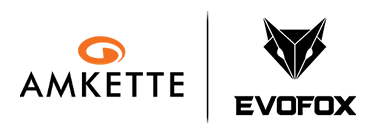Quick Start Guide for EvoFox Katana X2 Gaming Keyboard | Easy Help Video
Just got your Katana X2? This video will walk you through everything — setting up, exploring lighting modes, using the multifunction knob, and accessing essential shortcuts. A must-watch for first-time users.
Important Links
-
Manual
Download
Product Overview
What is the EvoFox Katana X2 FS – Black?
The Katana X2 FS – Black is a full-featured, high-performance Wired Mechanical Gaming Keyboard crafted for gamers who demand precision, feedback, and control. With a sleek black finish, clicky mechanical switches, and a compact layout, it balances performance and form in one durable design.
What are its main highlights?
- 96-Key Full-Sized Compact Layout
- Replaceable Blue Mechanical Switches
- Rainbow Backlighting with 5 Gaming Modes
- Multifunctional Rotary Knob
- All-Key Anti-Ghosting (N-Key Rollover)
- Plug-and-Play USB Connectivity
- Fully Hardware-Controlled – No Software Needed
Quick Setup Guide
How do I set up the keyboard?
Plug the USB-A connector into any available port on your PC or laptop. No software or drivers are required.
What’s included in the box?
- EvoFox Katana X2 FS Black Keyboard
- Key Puller
- 2 Extra Blue Switches
- EvoFox Stickers
- User Manual
- Warranty and Marketing Inserts (in a zip-lock pouch)
Where are the indicator lights and what do they show?
The keyboard has three LED indicators for:
- Num Lock
- Caps Lock
- Windows Lock
Features and Customization
What type of switches does the keyboard use?
It features Replaceable Blue Mechanical Switches by YH, offering tactile and clicky feedback with a durability of 50 million keystrokes.
What kind of lighting does it support?
The Katana X2 FS supports Rainbow Backlighting with 5 Gaming Modes, across 5 pre-set color zones:
- Yellow
- Golden Orange
- Pinkish Purple
- Ice Blue
- Pink
How do I control the lighting effects?
Use the following key combinations:
- Change Effect: Fn + \|
- Adjust Brightness: Fn + ↑ / ↓
- Change Animation Speed: Fn + ← / →
- Reset Lighting: Fn + ESC (Long Press)
What does the rotary knob do?
1. Default Mode:
- Rotate → Adjust Volume
- Press → Mute
2. Long Press to Switch Mode:
- Rotate → Adjust Brightness
- Press → Cycle Lighting Modes
Are there any shortcut functions?
Yes. Built-in key shortcuts enhance your gaming and productivity:
- Fn + F1–F12: Multimedia Controls
- Fn + F9: Copilot (Win + Shift + F23)
- Fn + F10: Xbox Game Bar (Win + G)
- Fn + F11: Show Desktop (Win + D)
- Fn + [{: Screenshot Tool (Win + Shift + S)
- Fn + ESC: Reset Lighting (Long Press)
Does it support anti-ghosting?
Yes, the keyboard supports All-Key Anti-Ghosting (N-Key Rollover) for perfect multi-key input detection.
Compatibility
Which operating systems are compatible?
The keyboard works with:
- Windows (Full shortcut and lighting support)
- macOS / Linux (Basic typing and lighting supported; shortcut behavior may vary)
Can I use software to customize lighting or remap keys?
No. The Katana X2 FS is designed for hardware-level control only, with no software support required or provided.
Troubleshooting
Lighting isn’t working or seems frozen.
Press and hold Fn + ESC to reset the lighting settings.
The knob isn’t adjusting brightness.
Long press the knob to switch it from volume mode to brightness mode.
Shortcut keys like Copilot or Xbox Game Bar don’t work.
These shortcuts require Windows 11 and may need to be enabled in system settings.
Do I need to install any drivers or software?
No. This keyboard is fully hardware-controlled. All features and lighting effects are managed using key combinations.