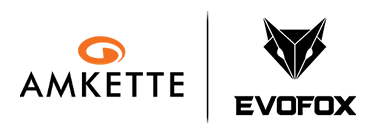Quick Start Guide for EvoFox Katana X2 Gaming Keyboard | Easy Help Video
Just got your Katana X2? This video will walk you through everything — setting up, exploring lighting modes, using the multifunction knob, and accessing essential shortcuts. A must-watch for first-time users.
Important Links
-
Manual
Download
Product Overview
What is the EvoFox Katana X2 FS – White?
The Katana X2 FS – White is a full-sized yet compact, high-performance Wired Silent Mechanical Keyboard with linear red switches, designed for quieter, smoother keystrokes without compromising on responsiveness or durability.
What are its main highlights?
- 96-Key Full-Size Compact Layout
- Replaceable Silent Red Mechanical Switches (YH Red)
- Rainbow Backlighting with 13 Lighting Effects
- Multifunctional Volume & Brightness Control Knob
- All-Key Anti-Ghosting (N-Key Rollover)
- Plug-and-Play USB Connectivity
- Hardware-Level Controls – No Software Required
Quick Setup Guide
How do I set up the keyboard?
Simply plug the USB-A connector into your computer’s USB port. No driver installation is needed.
What’s included in the box?
- EvoFox Katana X2 FS White Keyboard
- Key Puller
- 2 Extra Silent Red Switches
- EvoFox Stickers
- User Manual
- Warranty and Marketing Inserts (in zip-lock pouch)
Where are the indicator lights and what do they show?
The keyboard includes three LED indicators:
- Num Lock
- Caps Lock
- Windows Lock
Features and Customization
What type of switches does the keyboard use?
It uses Replaceable YH Red Silent Mechanical Switches, designed for smooth, quiet keypresses with a 50 million keystroke lifespan.
What lighting options are available?
1. Rainbow Backlighting with 13 Effects
2. Predefined color zones:
- Zone 1: Yellow
- Zone 2: Golden-Orange
- Zone 3: Pinkish-Purple
- Zone 4: Ice Blue
- Zone 5: Pink
How do I change lighting settings?
- Change Effect: Fn + \|
- Adjust Brightness: Fn + ↑ / ↓
- Change Animation Speed: Fn + ← / →
- Reset Lighting: Fn + ESC (Long Press)
What are the knob functions?
1. Default Mode:
- Rotate → Volume Control
- Press → Mute
2. Long Press to Switch Mode:
- Rotate → Adjust Brightness
- Press → Cycle Lighting Modes
Are there any shortcut functions?
Yes. Use Fn + Function Keys for multimedia and quick-access controls:
Shortcut
Function-Shortcut
- Fn + F1–F12: Multimedia Shortcuts
- Fn + F9 : Copilot (Win + Shift + F23)
- Fn + F10: Xbox Game Bar (Win + G)
- Fn + F11: Show Desktop (Win + D)
- Fn + [{: Screenshot Tool (Win + Shift + S)
- Fn + ESC: Reset Lighting (Long Press)
Does it support anti-ghosting?
Yes, it features Full N-Key Rollover for reliable, simultaneous multi-key presses.
Compatibility
Which systems is it compatible with?
- Windows (full feature support)
- macOS / Linux (basic typing & lighting work; shortcut functions may vary)
Can I customize lighting or remap keys via software?
No. The Katana X2 FS White is completely hardware-controlled and does not support third-party software customization.
Troubleshooting
Lighting effects are stuck or not working.
Press and hold Fn + ESC to reset the lighting.
Knob won’t adjust brightness.
Long press the knob to switch between volume and brightness modes.
Function shortcuts like Copilot or Game Bar don’t respond.
These require Windows 11 and may need system settings enabled.
Is any software needed to configure this keyboard?
No. All features are controlled via onboard key combinations.