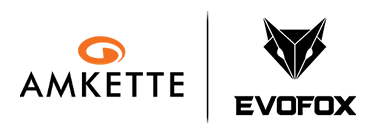Quick Start Guide for EvoFox Katana X2 Gaming Keyboard | Easy Help Video
Just got your Katana X2? This video will walk you through everything — setting up, exploring lighting modes, using the multifunction knob, and accessing essential shortcuts. A must-watch for first-time users.
Important Links
-
Manual
Download
Product Overview
What is the EvoFox Katana X2 TKL Black?
The Katana X2 TKL – Black is a high-performance Tenkeyless Wired Mechanical Gaming Keyboard, designed for pro-level responsiveness and control. With a bold black design, mechanical precision, and vibrant lighting, it’s a powerful tool for gamers and creators alike.
What are its main highlights?
- 82-Key Compact TKL Layout
- Replaceable Blue Mechanical Switches
- Rainbow Backlighting with 10 Dynamic Effects
- Rotary Knob for Audio and Lighting Control
- .All-Key Anti-Ghosting (N-Key Rollover)
- Plug-and-Play USB Connectivity
- Fully Hardware-Controlled – No Software Needed
Quick Setup Guide
How do I set up the keyboard?
Simply plug the USB-A connector into your PC or laptop. The keyboard is ready to use instantly—no drivers or software required.
What’s included in the box?
- EvoFox Katana X2 TKL Black Keyboard
- Key Puller & Switch Puller
- 2 Extra Blue Switches
- EvoFox Stickers
- User Manual
- Warranty and Marketing Inserts (in a zip-lock pouch)
Where are the indicator lights and what do they show?
There are three indicator LEDs for:
- Caps Lock
- Windows Lock
- Function (Fn) Lock
Features and Customization
What type of switches does the keyboard use?
The keyboard features Replaceable Blue Mechanical Switches that offer tactile, clicky feedback and are rated for up to 50 million keystrokes.
What kind of lighting does it support?
It features Rainbow Backlighting with 10 Effects, spanning 5 Color Zones:
- Yellow
- Golden Orange
- Pinkish Purple
- Ice Blue
- Pink
How do I control lighting effects?
Use the following key combinations:
- Change Effect: Fn + \|
- Adjust Brightness: Fn + ↑ / ↓
- Adjust Animation Speed: Fn + ← / →
- Turn Off Ring Light: Fn + L
- Reset Lighting: Fn + ESC
What does the control knob do?
1. Default Mode:
- Rotate → Volume Control
- Press → Mute
2. Long Press to Switch Mode:
- Rotate → Brightness Control
- Press → Change Lighting Modes
Are there any shortcut functions?
Yes! The keyboard includes several built-in shortcuts:
- Fn + F1–F12: Multimedia Controls
- Fn + F9: Copilot (Win + Shift + F23)
- Fn + F10: Xbox Game Bar (Win + G)
- Fn + F11: Show Desktop (Win + D)
- Fn + [{: Screenshot Tool (Win + Shift + S)
- Fn + ESC: Reset Lighting
Does it support anti-ghosting?
Yes, it features All-Key Anti-Ghosting (N-Key Rollover) for precise input during high-speed gameplay.
Compatibility
Which devices and operating systems are compatible?
The keyboard works with:
- Windows (Full shortcut and lighting support)
- MacOS / Linux (Basic typing and lighting supported; some shortcuts may vary)
Can I customize it using software?
No software is required or provided. All features are controlled directly via the keyboard.
Troubleshooting
The lighting isn’t working or seems stuck.
Press Fn + ESC to reset all lighting settings
The knob doesn’t adjust brightness.
Long press the knob to toggle it to brightness control mode.
Some shortcuts like Copilot aren’t working.
Ensure your operating system supports the feature (e.g., Copilot requires Windows 11) and that it is enabled in system settings.
Do I need to install any software?
No. This keyboard is fully hardware controlled. All features are accessible via key combinations.