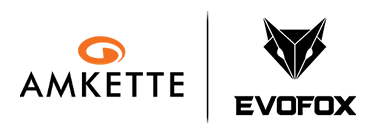Quick Start Guide for EvoFox Katana X2 Gaming Keyboard | Easy Help Video
Just got your Katana X2? This video will walk you through everything — setting up, exploring lighting modes, using the multifunction knob, and accessing essential shortcuts. A must-watch for first-time users.
Important Links
-
Manual
Download
Product Overview
What is the EvoFox Katana X2 TKL White?
A compact Tenkeyless Wired Mechanical Gaming Keyboard designed for high-performance gaming and smooth typing. It comes in a sleek white finish with hot-swappable Red Silent Switches, Rainbow Backlighting, and a multifunctional knob for intuitive control.
What’s unique about this keyboard?
- Silent Mechanical Switches for low-noise operation
- Compact 82-Key TKL Layout for space-saving setups
- Rainbow Backlighting with 10 preloaded effects and 5-zone color layout
- All-Key Anti-Ghosting for uninterrupted inputs
- Plug-and-Play functionality with zero software dependency
Quick Setup Guide
How do I set up the keyboard?
Just plug the USB-A connector into your PC. The keyboard will start working instantly—no drivers or software needed.
What comes inside the box?
- EvoFox Katana X2 TKL White Keyboard
- Key Puller & Switch Puller
- 2 Extra Red Switches
- User Manual
- EvoFox Stickers
- Warranty & Marketing Inserts (in zip-lock pouch)
Where are the indicator lights located and what do they show?
Near the top of the keyboard for:
- Caps Lock
- Windows Lock
- Function (Fn) Lock
Features and Customization
What type of switches does this keyboard use?
Replaceable Red Silent Mechanical Switches with a 50 million keystroke life. Quiet, smooth, and hot-swappable.
How many lighting effects are there?
It has 10 Rainbow Lighting Effects across 5 vibrant color zones:
- Yellow
- Golden Orange
- Pinkish Purple
- Ice Blue
- Pink
How can I control the lighting?
- Change Effect: Fn + \|
- Adjust Brightness: Fn + ↑ / ↓
- Change Animation Speed: Fn + ← / →
- Turn Off Ring Light: Fn + L
- Reset Lighting: Fn + ESC
What does the knob do?
1. Default Mode:
- Rotate → Adjust Volume
- Press → Mute
2. Long Press to switch to:
- Rotate → Adjust Brightness
- Press → Change Lighting Modes
Are there any shortcut keys?
Yes. The keyboard includes both standard multimedia shortcuts and gaming-specific ones:
- Fn + F1–F12: Multimedia Functions
- Fn + F9: Copilot (Win + Shift + F23)
- Fn + F10: Xbox Game Bar (Win + G)
- Fn + F11: Show Desktop (Win + D)
- Fn + [{: Screenshot Tool (Win + Shift + S)
- Fn + ESC: Reset Lighting
Is anti-ghosting supported?
Yes, it features All-Key Anti-Ghosting (N-Key Rollover) for flawless gaming inputs.
Compatibility
Which platforms are supported?
- Windows: Full support for shortcuts and lighting functions
- macOS / Linux: Basic typing and lighting will work, but shortcut functions may vary
Does it support driver-based software customization?
No. The Katana X2 TKL White does not require or support additional software. All controls are on-board.
Troubleshooting
My keyboard lights aren’t responding.
Press Fn + ESC to reset all lighting settings.
The knob isn't changing brightness.
Long press the knob to toggle from Volume Mode to Brightness Mode.
Shortcut keys like Copilot aren’t working.
Make sure you are using Windows 11 and that the relevant apps are enabled in system settings
Are there any software or drivers I need to install?
No, this is a fully hardware-controlled keyboard. All customization is done via key combinations.