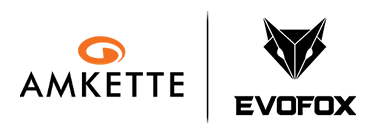Important Links
-
Manual
Download
Product Overview
What is the EvoFox Katana X2 TKL Wireless Keyboard?
The Katana X2 TKL Wireless is a premium Tri-Mode Mechanical Gaming Keyboard designed for seamless switching between devices. With 82 precision-engineered keys, silent mechanical switches, and vibrant RGB lighting, it delivers a powerful and clutter-free gaming experience across platforms.
What are its main highlights?
- 82-Key Compact Tenkeyless Layout
- Tri-Mode Connectivity: Bluetooth (3 Devices), 2.4GHz Wireless, and Wired USB-C
- Huano Silent Red Dustproof Mechanical Switches
- Factory-Lubed Switches for Smooth Keystrokes
- Rainbow Backlighting with Multi-Layer Control
- Multifunctional Metal Rotary Knob
- All-Key Anti-Ghosting (N-Key Rollover)
- Plug & Play – No Software Required
- 4000mAh Rechargeable Battery
What's in the box?
- EvoFox Katana X2 TKL Wireless Keyboard
- 1.8m Braided USB-C Cable (with EMI Ring & Wire Organizer)
- 4 Extra Huano Red Switches
- Switch Puller
- EvoFox Stickers
- User Manual
- Warranty and Tribe Flyers
(All packed in a CPE bag)
Quick Setup Guide
How do I power on and connect the keyboard?
Use the Mode Selection Slider on the keyboard to switch between:
- Wired Mode
- 2.4G Wireless Mode
- Bluetooth Mode
Then connect using the appropriate method:
- Wired: Plug in via the provided USB-C cable
- 2.4GHz: Insert the USB dongle
- Bluetooth: Use pairing shortcuts (s
How do I pair with Bluetooth devices?
- Fn + 1 → Switch to Bluetooth 1
- Fn + 2 → Switch to Bluetooth 2
- Fn + 3 → Switch to Bluetooth 3
- Long press any of these combos to enter pairing mode
Device names during pairing:
- KatanaX2 K1 (BT1)
- KatanaX2 K2 (BT2)
- KatanaX2 K3 (BT3)
Where are the indicator lights and what do they show?
The keyboard includes 4 indicator LEDs:
- LED 1: Caps Lock
- LED 2: Windows Lock
- LED 3: 2.4GHz Mode
- LED 4: Bluetooth Mode
Features and Customization
What switches does this keyboard use?
The keyboard uses Huano Silent Red Dustproof Mechanical Switches, which are factory-lubed for ultra-smooth operation.
- Actuation Distance: 2.0 ± 0.4 mm
- Actuation Force: 60 ± 10 gf
- Bottom-Out Distance: 4.0 ± 0.4 mm
- Key Life: 50 million strokes
What lighting features are available and how do I control them?
The keyboard includes dynamic Rainbow Backlighting. Use these shortcuts:
- Fn + INS: Cycle Lighting Effects
- Fn + ↑ / ↓: Adjust Brightness
- Fn + → / ←: Change Color / Direction
- Fn + + / -: Adjust Speed
- Fn + Del: Turn Off Backlight
How does the rotary knob function?
Default Mode:
- Rotate → Adjust Volume
- Press → Mute
Long Press to Switch Mode:
- Rotate → Adjust Brightness
- Press → Cycle Lighting Effects
What are the multimedia and shortcut key combinations?
Shortcut : Function
- Fn + F1 : Music App
- Fn + F2 : Mute
- Fn + F3 : Volume Down
- Fn + F4 : Volume Up
- Fn + F5 : Copilot (Win + Shift + F23)
- Fn + F6 : Stop
- Fn + F7 : Previous Track
- Fn + F8 : Play/Pause
- Fn + F9 : Next Track
- Fn + F10 : Screenshot (Win + Shift + S)
- Fn + F11 : Show Desktop (Win + D)
- Fn + F12 : Lock Screen (Win + L)
- Fn + ESC : Factory Reset
Does the keyboard support anti-ghosting?
Yes. The Katana X2 TKL Wireless features All-Key Anti-Ghosting (N-Key Rollover), ensuring every keystroke is registered accurately, even during fast-paced gameplay.
Power Management
What kind of battery does the Katana X2 TKL Wireless use?
It features a powerful 4000mAh rechargeable battery for long usage across all modes—Wired, Bluetooth, and 2.4GHz Wireless.
How do I charge the keyboard?
Use the included USB-C cable to connect the keyboard to a power source. While charging, it can be used in Wired Mode.
How can I extend battery life?
- The keyboard enters auto-sleep mode when idle
- Use the keyboard in Wired Mode when possible.
- Reduce brightness or disable backlight with Fn + Del for maximum runtime
How do I know the battery is low?
There’s no battery indicator, but if backlighting fades or performance drops, it’s time to recharge.
Compatibility
Which devices and platforms are supported?
The keyboard is compatible with:
- Windows 8 / 10 / 11
- macOS
- Android
- iOS (Note: Some shortcut keys may behave differently depending on OS)
Can I connect to multiple devices?
Yes. You can connect to:
- 3 Bluetooth Devices
- 1 2.4GHz Device
- 1 Wired Device Switch between them easily using the Mode Slider and the Fn + 1/2/3 shortcuts.
Troubleshooting
The keyboard is not connecting via Bluetooth.
- Ensure the mode switch is set to Bluetooth.
- Long press Fn + 1 / 2 / 3 to enter pairing mode.
- Check your device list for KatanaX2 K1/K2/K3.
Lighting is unresponsive or stuck
- Try pressing Fn + INS to cycle modes.
- Long press Fn + ESC to reset to factory settings.
Knob isn't controlling brightness.
Long press the knob to toggle from Volume Mode to Brightness Mode.
Do I need to install any software?
No. This is a fully hardware-controlled keyboard. No drivers or software are required.
Why is my mouse double-clicking instead of single-clicking?
This could be due to a misconfigured macro, faulty switch, or debounce timing. Try resetting the mouse settings via the software. If the problem continues, test the mouse on another system or contact support.