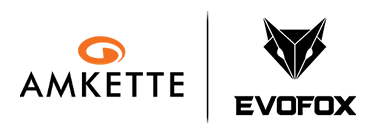Amkette Optimus XL Keyboard | 4-in-1 Wireless Multi-Device | Setup and Features Explained
Amkette Optimus XL 4-in-1 Wireless Keyboard Setup Guide. Learn how to connect and switch between Bluetooth and USB 2.4GHz devices. Covers OS mode switching, multimedia keys, power saving, battery setup, and more.
Important Links
-
Manual
Download
Product Overview
What’s included in the box?
The box contains:
- Amkette Optimus XL Wireless Keyboard
- USB 2.4GHz Receiver
- User Manual
- Insert Cards
What is the Optimus XL 4-in-1 Keyboard?
The Optimus XL is a versatile full-sized wireless keyboard designed for both work and casual use. It supports 4 simultaneous connections — including 3 Bluetooth devices and 1 via USB 2.4GHz — allowing seamless switching across multiple devices. The keyboard features a compact, ergonomic layout, 9 multimedia keys and OS-level shortcut support. With support for Windows, macOS, Android, iOS, Linux, and even smart TVs, the Optimus XL is the perfect productivity companion for modern multi-device workflows.
What are the key features?
- 4-in-1 Multi-Device Switching – 3 Bluetooth + 1 USB 2.4GHz mode
- Wide Compatibility – Works with Windows, macOS, Linux, Android, iOS, and Smart TVs
- 9 Multimedia Keys – Easy access to volume, playback, and screen shortcuts
- Fn Lock & OS Mode Switching – For universal key mapping
- Power Saving Mode – Auto sleep for battery efficiency
- Lightweight and Portable – Just 461g with compact dimensions
- Rupee Symbol Support – Quick ₹ typing for Indian users
Quick Setup Guide
How do I power ON the keyboard?
- Insert 2×AAA batteries into the battery compartment on the back of the keyboard.
- And connect to the desired mode.
How do I connect the keyboard?
Bluetooth Mode (Supports up to 3 Devices)
- Press Fn + F9 / F10 / F11 to switch to BT Device 1 / 2 / 3
- Long press the same key to enter pairing mode
- Blue LED will blink rapidly
Search for ‘Optimus XL1’ in your device’s Bluetooth settings and connect.”
USB 2.4GHz Mode
- Press Fn + F12 to switch to 2.4GHz mode
- Plug the USB receiver into your computer
- Red LED will blink to confirm mode change
How do I switch between connected devices?
Use the Device Switching Buttons:
- Fn + F9 – Bluetooth Device 1
- Fn + F10 – Bluetooth Device 2
- Fn + F11 – Bluetooth Device 3
- Fn + F12 – USB 2.4GHz
The Blue LED blinks 3 times to indicate the current active connection.
How does the Power Saving Mode work?
In 2.4GHz mode:
- Sleep after 5 mins of inactivity
- Deep sleep after 20 mins
In Bluetooth mode:
- Sleep after 10 mins
- Deep sleep after 30 mins
Press any key to wake. Bluetooth reconnection may take 1–3 seconds.
Features and Customization
How do I lock/unlock Fn for multimedia keys?
- Default: Fn Lock is OFF (Multimedia keys active)
- Press Fn + Esc to toggle Fn Lock
- Red LED indicator shows current lock status
How do I switch OS modes?
Use the following shortcuts to optimize layout and shortcut behavior:
- Fn + Q = macOS
- Fn + W = Windows
- Fn + E = Android
- Fn + R = iOS
Red LED blinks 3 times on successful switch
What are the multimedia and shortcut key functions?
- Fn + F1: Play / Pause
- Fn + F2: Mute
- Fn + F3: Volume -
- Fn + F4: Volume +
- Fn + F5: Copilot
- Fn + F6: Screenshot
- Fn + F7: Emoticon
- Fn + F8: Home
- Fn + Delete: Insert
How do I type the ₹ (Rupee) symbol?
- For Windows: Ctrl + Alt + ₹ (4)
- For Mac: Alt (Option) + ₹ (4)Make sure your keyboard language is set to English (India) in system settings.
Power Management
What kind of battery does it use?
Requires 2×AAA batteries (not included in the box)
What happens if I don’t use the keyboard for a while? Can I still use it instantly?
Yes. The keyboard enters sleep mode automatically to save power, but you can wake it by pressing any key. For Bluetooth connections, it may take 1–3 seconds to reconnect.
Compatibility
Which platforms are supported?
- Windows PCs
- macOS systems
- Android tablets/phones
- iPhones and iPads
- Google TV / Fire TV
- Linux
- Smart TVs (Android-based)
Troubleshooting
Why doesn't the keyboard respond after waking from sleep?
- Bluetooth may take 1–3 seconds to reconnect.
- This is normal behavior due to power-saving.
Why does the keyboard frequently disconnect?
- Ensure you're within Bluetooth range (≤10 meters)
- Check if batteries are inserted properly or need replacement
Why are some keys not working?
- Make sure no key is physically stuck or obstructed
- Clean the keyboard gently with a soft brush to remove debris
- Press keys firmly to ensure they are not jammed